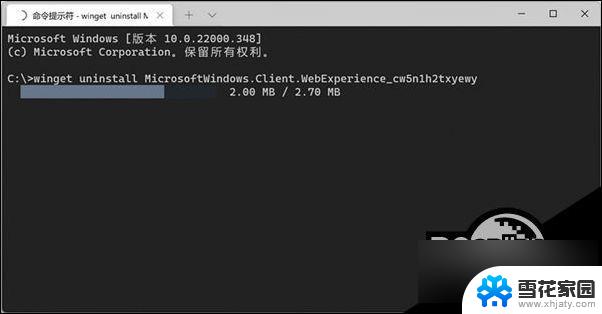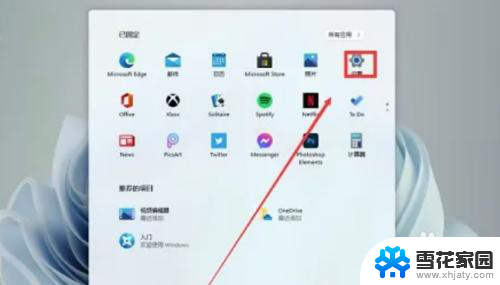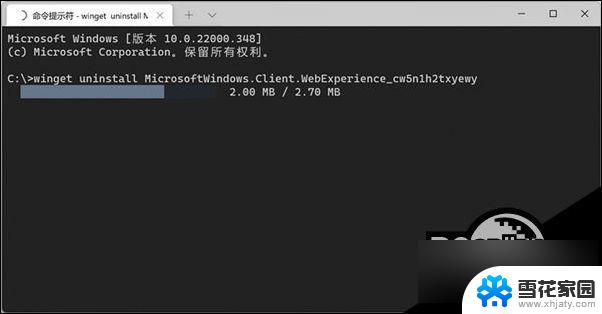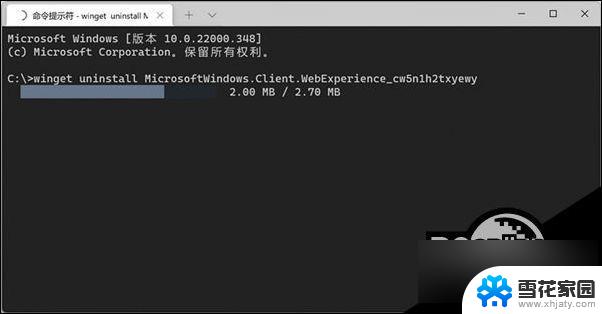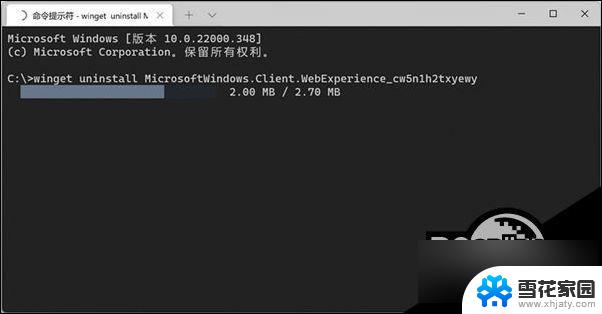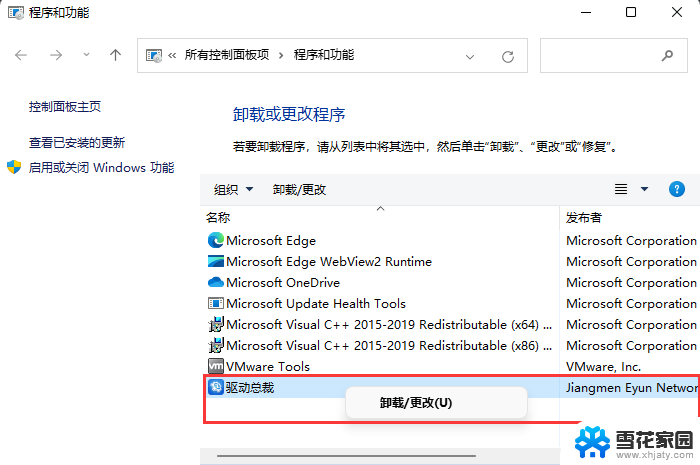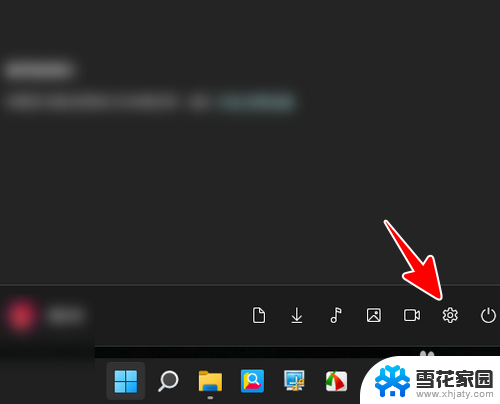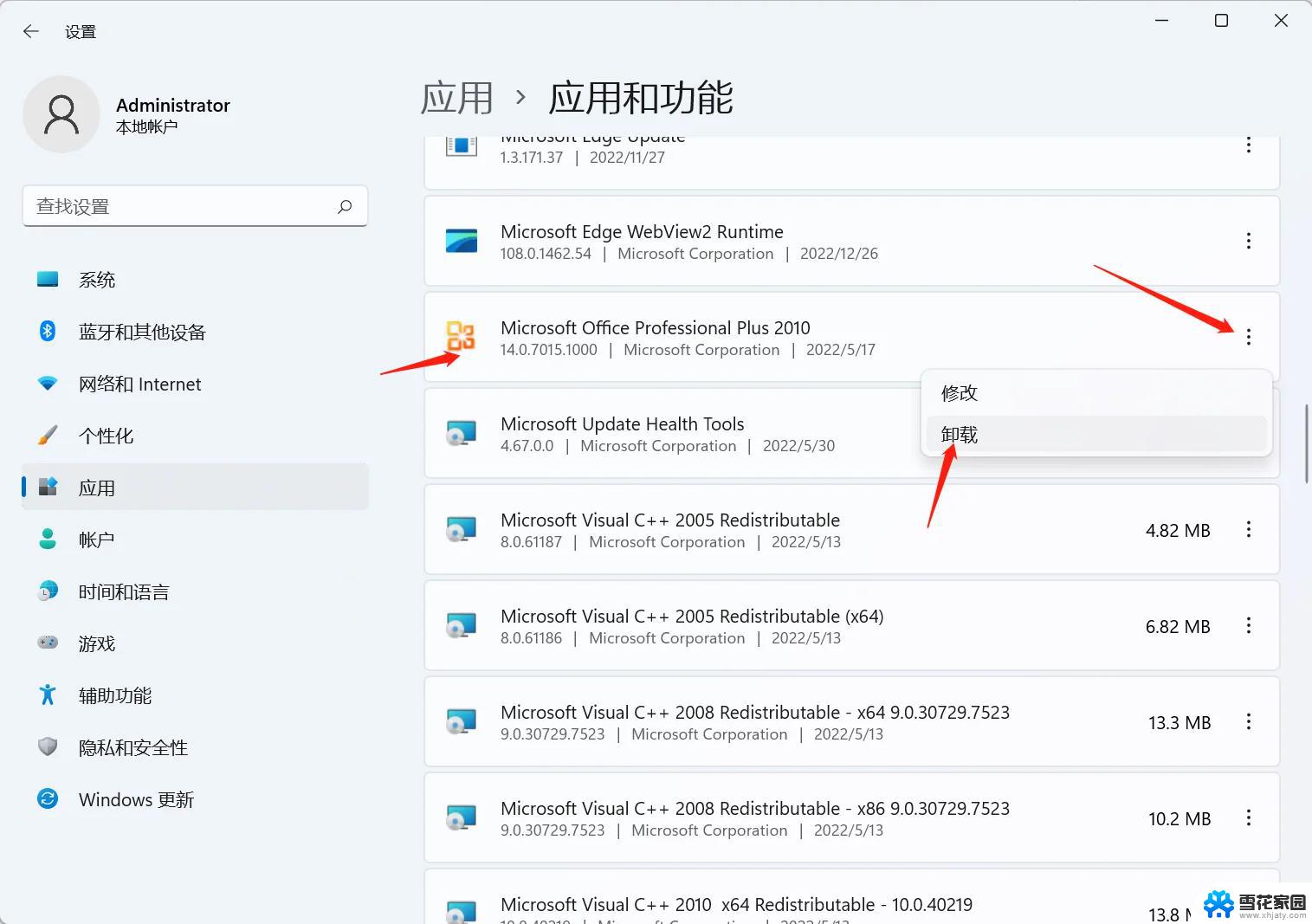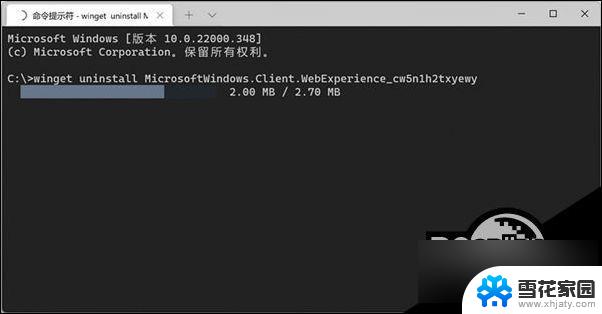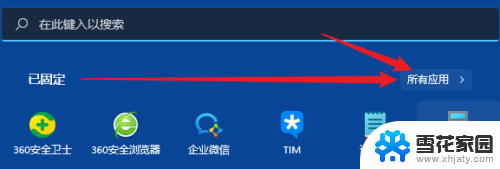win11怎么卸载translucenttb win11怎么卸载TranslucentTB
更新时间:2024-12-26 12:54:46作者:xiaoliu
Win11是微软最新发布的操作系统版本,TranslucentTB是一款用于美化Win11任务栏的工具,在Win11系统中卸载TranslucentTB并不是一件复杂的事情,用户可以通过在系统设置中找到TranslucentTB并选择卸载来完成这一操作。有时候用户可能会遇到一些意外情况导致无法正常卸载,这时候可以尝试在控制面板中找到TranslucentTB并进行卸载操作。卸载TranslucentTB并不是一件困难的事情,只需要按照相关步骤进行操作即可。
win11卸载TranslucentTB方法1、首先按下键盘“Win+i”打开设置面板,然后在其中选择“应用”。
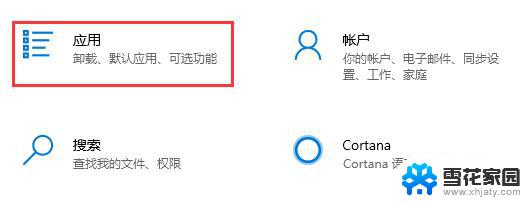
2、进入后在左边栏中进入“应用和功能”。
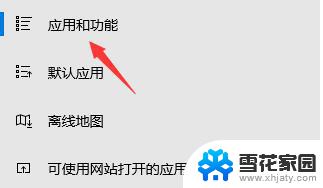
3、如果找不到这款软件,可以直接在应用和功能下方搜索“translucenttb”。
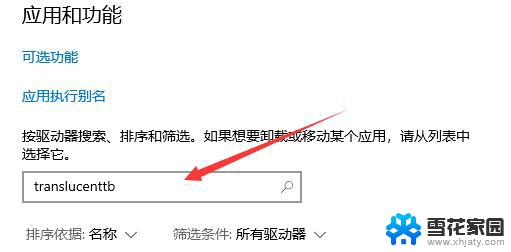
4、搜索到我们的软件后,选中它,然后点击右下角“卸载”。
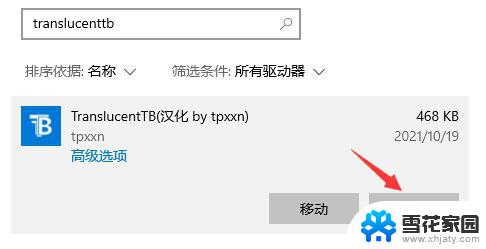
5、接着会弹出应用卸载提示框,再点击“卸载”就可以将translucenttb卸载了。
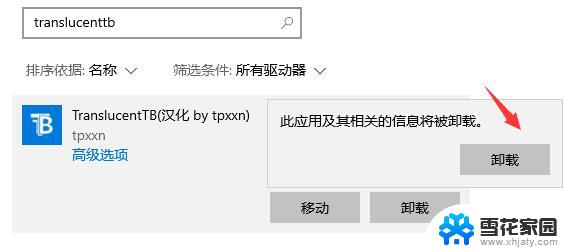
以上就是win11怎么卸载translucenttb的全部内容,有需要的用户就可以根据小编的步骤进行操作了,希望能够对大家有所帮助。